Are you managing your business operations with cloud-based Zoho CRM? Then you must have come across the Contacts module. ‘Contact’ as a term, seems relatively straightforward.
The CRM module lays out a bunch of contacts in its tab and almost works like an address book. Except it does a lot more than that.
Besides tracking address information and phone numbers, Contacts execute the most versatile functionalities. They are the building blocks of actually what a CRM (Customer Relationship Management) represents.
The underlying goal of any business is when you capture leads, you want to close-win them as opportunities. Sounds great, but it’s not that smooth. There are several steps to climb in the sales funnel once you convert your leads into contacts.
This blog aims to help you get a clear understanding of Contacts in Zoho CRM.
Contact is a master module that holds all your contact details. Consider this module as a phone book for your business. This module can house different types of contacts such as Prospect Contacts, Client Contacts, Vendor Contacts, and so on. You can categorize your contacts in different categories for easy sorting of data.
In the Contact module, you can house different information about a Contact like their contact details, preferences, addresses, etc. While this module comes with several default information fields, you can create and customize relevant fields based on the Contact Type and the data you can house for them.
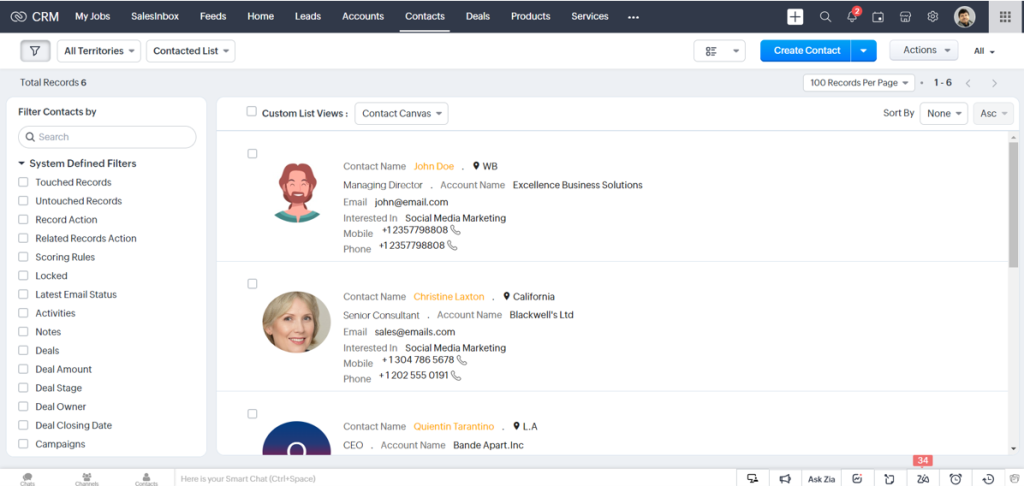
Enlisting Contacts in your CRM is super easy. You can either start from scratch to create contacts or add them from external sources.
Zoho CRM lets you manually create several Contacts by clicking on the ‘Create Contact’ button. Enter details such as name, contact owner, company (if it’s a B2B prospect), address information, website, etc, and save the information when you are done.
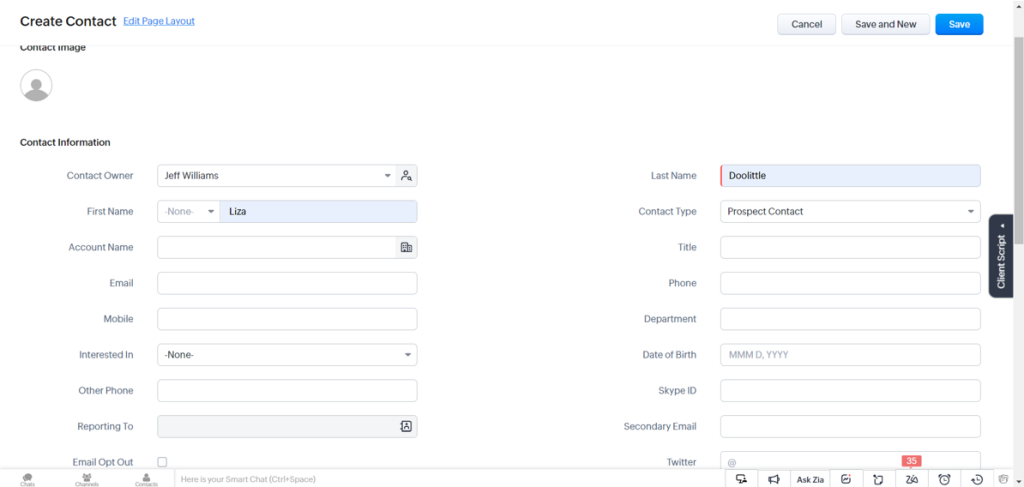
To clone a Contact, select the particular record you want to clone. Inside the record, you can see their details streamlined, click the ‘More’ (ellipsis) button to clone the contact. You can edit the page with standard fields and save the information in your CRM.
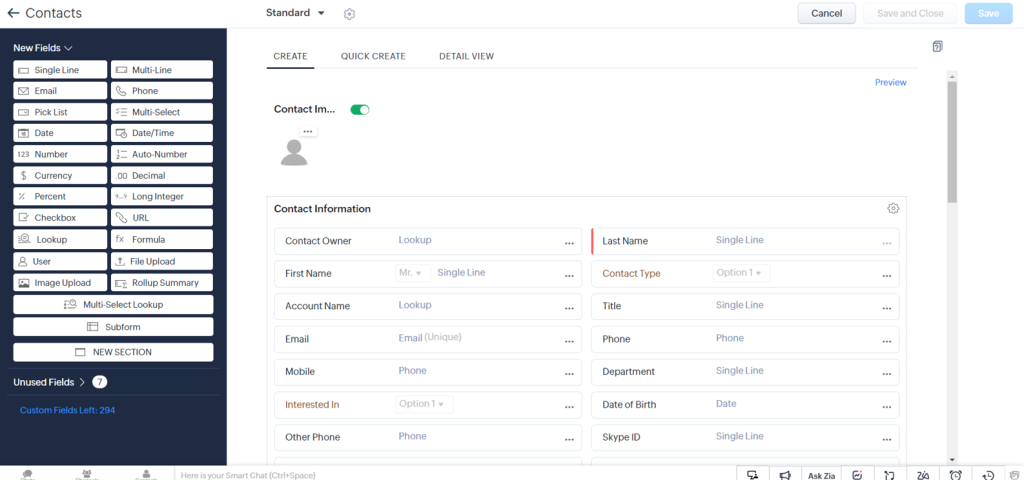
Once you capture leads, you want to convert the high-potential ones with BANT filters. When ready, the system automatically creates a Contact for a B2C prospect. In case, you have a B2B prospect, you must document their company details so that the CRM readily molds the information as a Contact and an Account. Additionally, if you want to convert the lead into a deal, you must tick the checkbox to go forward with the sales journey.
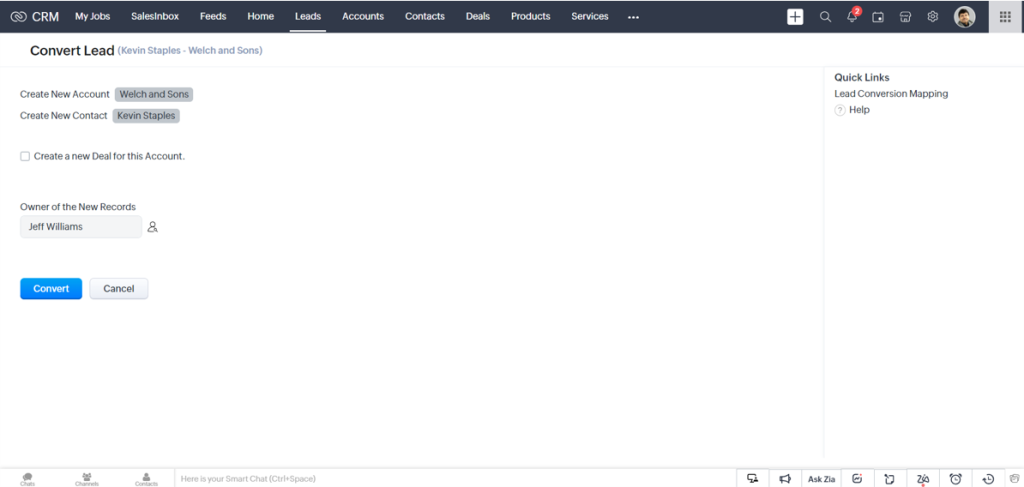
With Zoho CRM in place, you can gather data through several sources, for example, purchasing contact databases, or contacts from different business units like trade shows or campaigns. You can import them in CSV or XLSX file format.
All you have to do is click on the Contacts tab once you log into the system. The CRM displays all of your contact records in the List view. On the top right corner of the page, click on the ‘More’ button to see the option ‘Import Contacts’. Click on the button and you will see the option to import files in CSV, XLSX, and VCF formats.
For the desktop, you can select the Local file option to choose the files you want to upload from the pop-up window and click Open. You can set conditions and map the information fields from the drop-down menu. Zoho helps you import individual files one at a time to specific modules and migrate data from other CRMs to Zoho CRM with its Data Migration Wizard.
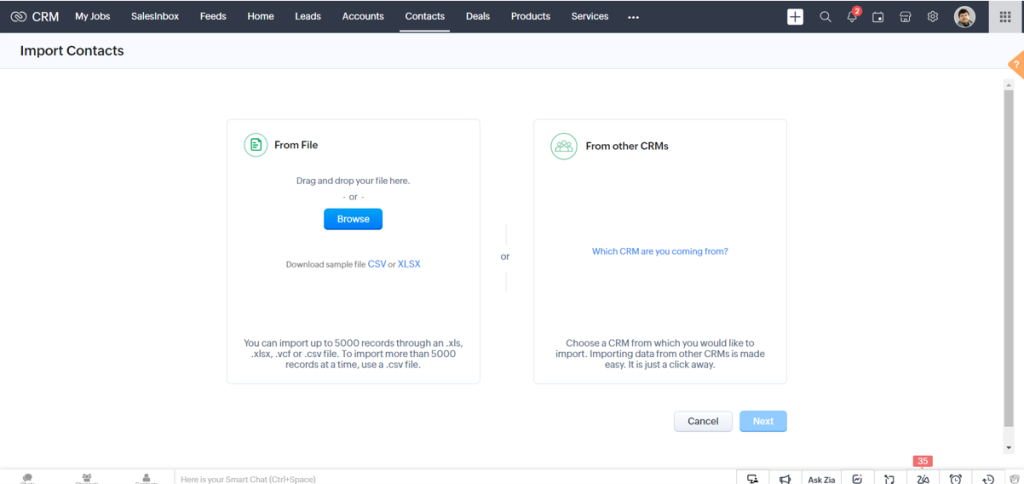
Now we all know how powerful social media can become for business growth. You might even encounter a potential Lead or Contact (in mentions, or live stream). Once you integrate your CRM with Zoho Social, you can add them as a CRM contact for potential sales prospecting. With Zoho Social, you can track real-time updates including Likes, Mentions, Follows, Shares, and so on. For example, if you are active on a Live Stream, you can follow the updates in real-time, right from the CRM. Click on the Home tab to see Live Stream appear on the right panel. You can click on any of the social activities and press the ‘Add to CRM’ button to add your connections as Contacts.
Zoho Mail is one of the most powerful apps that let you access all your contacts in one place. It becomes much easier to manage personal and organizational contacts from within your email interface.
In the Zoho Mail app, you can view the Contacts app from where you can add, save, and easily access your contacts. You can use the drop-down menu to enter details in the information fields such as the contact person’s name, email address, and phone number. To add more information, you can capture their web URL, instant messaging profiles, and their work/home addresses and save the whole record.
Zoho Mail lets you automatically add recipients to the Contacts module and ensures that all the email addresses are added as contacts. You might receive an email from someone who is not in your Contacts or you might want to add other recipients to an email you have received. You can view their ‘Contact Card’ by clicking on the sender’s email address and click on ‘Add to Contacts’ to save their contact information.
Contacts present you with a holistic view of your prospects. The moment you have created a Contact (either manually or by conversion) you can view all the details laid out in a streamline for easy understanding. You can view all the module-specific details such as associated accounts and deals, activities, notes, events, emails, and so on.
A typical contact record is primarily sectioned as Overview and Timeline. While the overview displays the details of the contact, the timeline displays the series of activities performed on the contact’s details page (in the last six months).
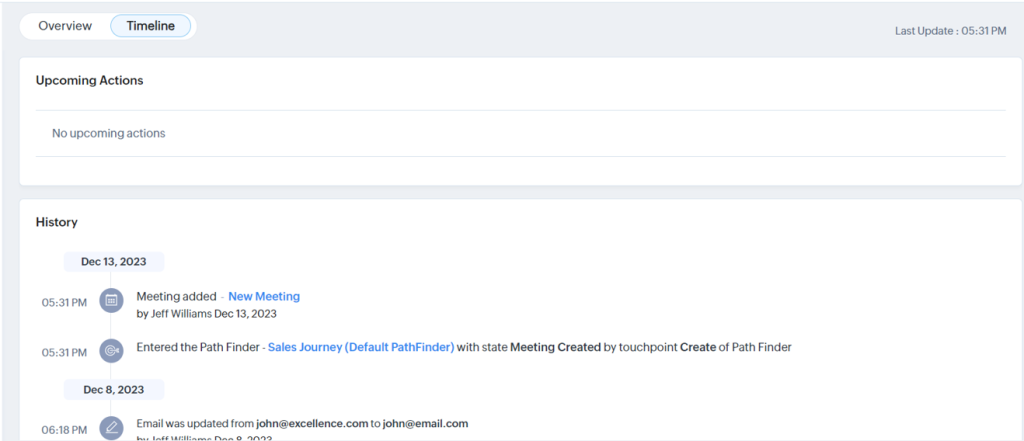
The overview section lays out the business card details, the best time for communication, exchanged emails, the related lists, and notes. You can learn priority details such as Next Action, Deals, and Financial Status associated with the contact instantly from this page.
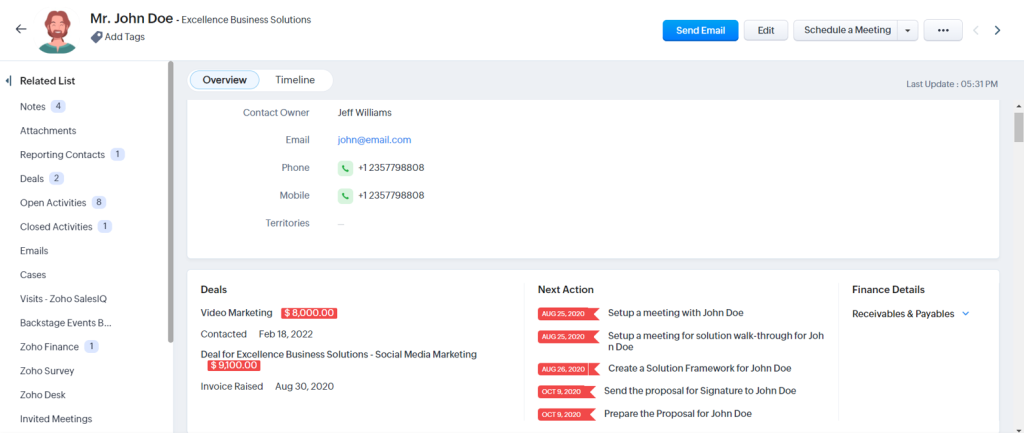
The rule of thumb is that Zoho CRM offers a single, complete, and accurate record for each of your prospects.
Zoho helps you create a 360-degree single view of your prospects in the form of Contacts to display all the associated details. You can add and update your member accounts (if you are dealing with a B2B client), task status, cases, products, attachments, notes, deals, sales orders, invoices, and quotes on the Contact Details Page. Zoho also allows you to associate and manage your campaigns and track your social media interactions from each of your contacts.
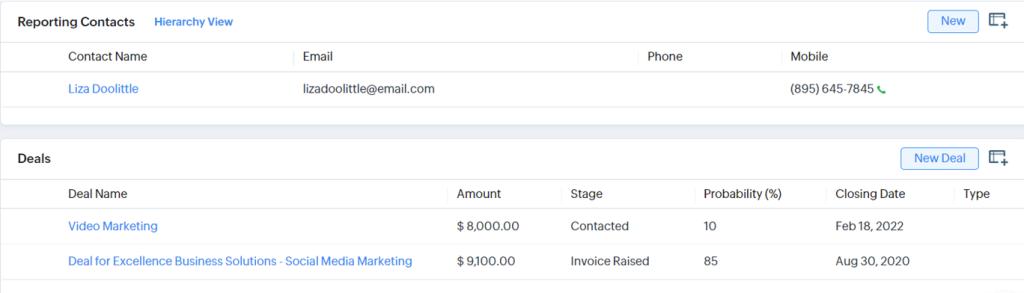
Managing data entails you to sort your data with set categories and structure. Zoho CRM has made contact management super flexible with a user-friendly interface and a defined structure. It helps you organize data with advanced filters to become even more efficient. You can manage your contacts and add more value to your selling process with the contact list view. This type of view assembles contacts that match certain criteria as well as limits the number of displayed contacts. You can search records by alphabet, by information, or by criteria. These filters enable you to extract valuable sales information in no time.
Though the CRM comes with pre-defined list views such as My Contacts, New This Week, Unread Contacts, etc, you can always define your data hub with Custom List View if required.
If you want to delete a considerable number of contacts, you can select the desired contacts with checkboxes and mass-delete them from the ‘More’ option. The same process goes for sending emails to selected contacts. But instead of selecting the Delete option, click on the Send Mail button. The Contact Details page lets you perform common operations such as mass transfer, mass delete, or export contacts, etc when you click on the Action button.
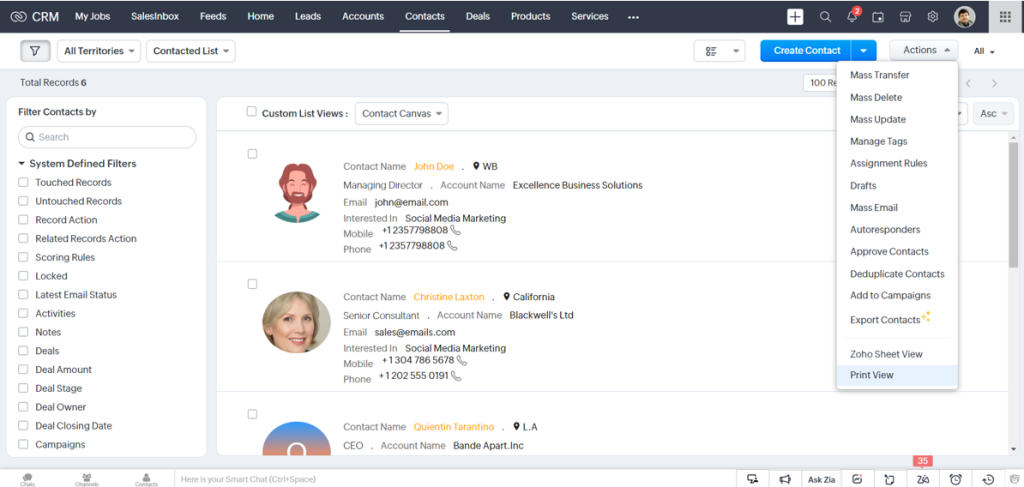
Zoho offers you seamless integrations that collectively make your business operations both effective and efficient. The CRM works as a central platform where all the data gets centralized streaming from different third-party or other Zoho applications.
Contacts are the building blocks of a business relationship. So it becomes crucial for you to be updated with your contacts. Zoho made it easy with its Contacts Synchronization feature with which you can sync your CRM with Google Contacts. It helps you to configure one-way or two-way sync schedules that will automatically sync contact details. You can specify the list to which the contacts should be transferred and map fields as required.
To configure synchronization settings, log into your CRM, and go to Setup > Marketplace > Google > Contacts. On the Contacts Synchronization page, you can opt for the Google Contact list and the Zoho CRM Contacts list from the drop-down. You can choose either of the one-way (Zoho CRM Contacts to Google Contacts or Google Contacts to Zoho CRM Contacts) or two-way (both-way) sync options. The system lets you choose the synchronization frequency from the drop-down list, map the fields, and save the changes.
Zoho understands the hassles you have to undergo to import your contacts from different sources or application databases. When you integrate Zoho Campaigns with Zoho CRM, all your contacts get in sync with your Campaigns account so that you can send your marketing emails on time.
Once you have created syncs with Zoho CRM for all modules, you need to organize these contacts efficiently based on different criteria as required. You can create segments with the required criteria for the synced contacts and workflows to move the respective contacts to the preferred mailing list. Organizing your contacts enables you to send targeted emails to the respective contacts.
In a literal sense, Contacts have the potential to pull upward your business graph. They are extremely powerful in managing your relationship with your prospects.
Contacts help you maintain the information about key decision-makers or influencers for a potential deal. You personalize interactions with them through promotional offers, and proactive product demonstrations, and resolve roadblocks for them most efficiently. With a cloud-based Zoho CRM, you can organize, manage, and interact with your contacts on the move.
Want to learn more about contacts in Zoho CRM? Reach out to the industry experts right away!