Every business’ success depends on your Products and how well you sell them. Hence a crucial part of your business model is the pricing point. However, it is next to impossible to carry a catalog of your products along with their definite prices. The cost of selling differs on various factors. Have you ever faced a scenario where you have to sell your products/services based on geographical location, long-term customers, or first-time customers? If yes, then Price Books in Zoho CRM are here to help you out.
This blog is all about how efficiently you can use Price Books in Zoho CRM. Let’s jump right into it.
A price book is a catalog of list prices for items, tools, or services. It contains the published base price, or list price, which can vary depending on the customer, region, and situation.
Most possibly, as a product/ service business, the price with which you sell to a customer who orders in bulk will differ from another customer who orders in perhaps, lesser quantity. Price points can differ as per geographical location – the price with which you sell made-in-India products might differ abroad. You might offer a first-time buyer or long-term buyer discounted prices too. Hence, you see, some prices are calculated based on the characteristics or attributes of the provided services.
In Zoho CRM, you can specify them. You can easily modify prices without maintaining prices for each potential configuration of services.
Price books are used in the calculation of prices for materials, services, or tools on work orders in price schedules. They help you specify discounts and markups upon customer agreement so that you can apply the list price and calculate the actual bill to be charged.
For example, a price schedule might specify that in most situations, under this agreement, a customer receives a 15% discount from the list price, and in special situations, the customer receives a 30% discount. Zoho CRM has a widow open for that too. We will get there.
There are two kinds of prices in price books. One is Unit Price and the other is List Price.
Unit Price – It is a price fixed by the manufacturer for the product, which cannot be changed.
List Price – It is the seller’s price. The manufacturer/resellers may sell the product at different prices to their resellers/customers. These variable prices for the same product are called List Prices.
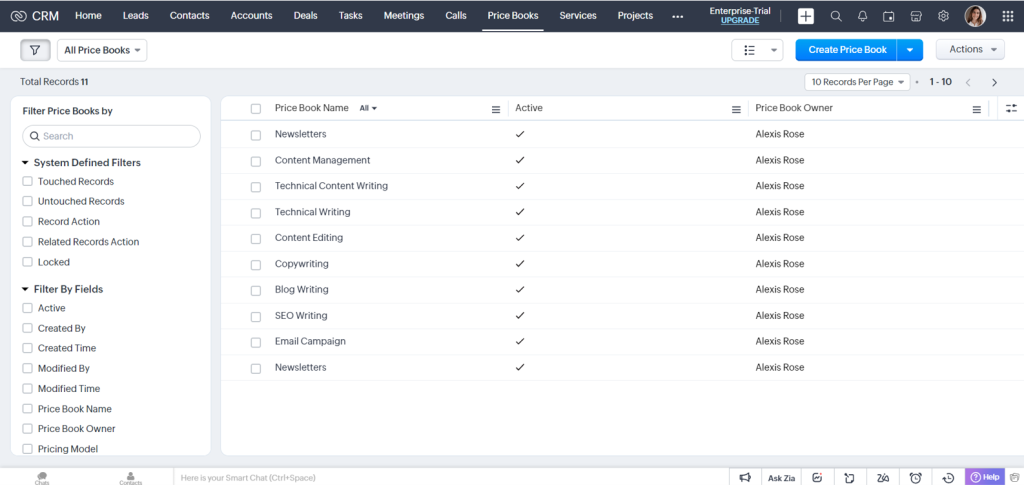
Zoho CRM offers two easy ways to add Price Books for your Products.
Creating Price Books is super easy. Select the option from the drop-down module list and click on the New Price Book icon. On the Create Price Book page, you can manually enter all the necessary details and click Save. The system comes with pre-defined standard fields but you can always modify them as per your convenience.
An important point to note here is that the person who creates the price book becomes the owner, by default. If you want to change the owner, click the Change link in the Price Book Owner field and select another user.
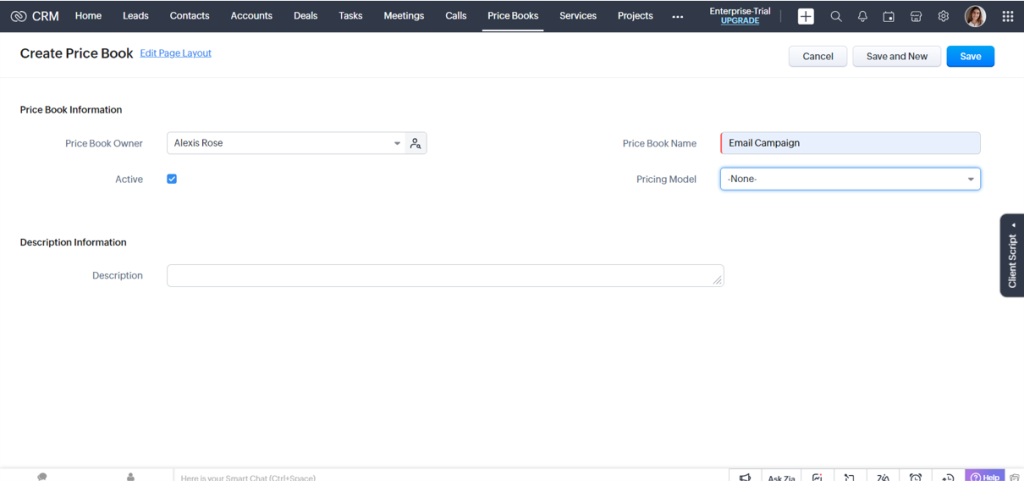
Another way to create Price Books is by cloning them. In the Price Books module, click a particular record you want to be cloned. In the Price Books Details page, click the More icon and select Clone. On the Clone Price Books page, modify the required details and Save.
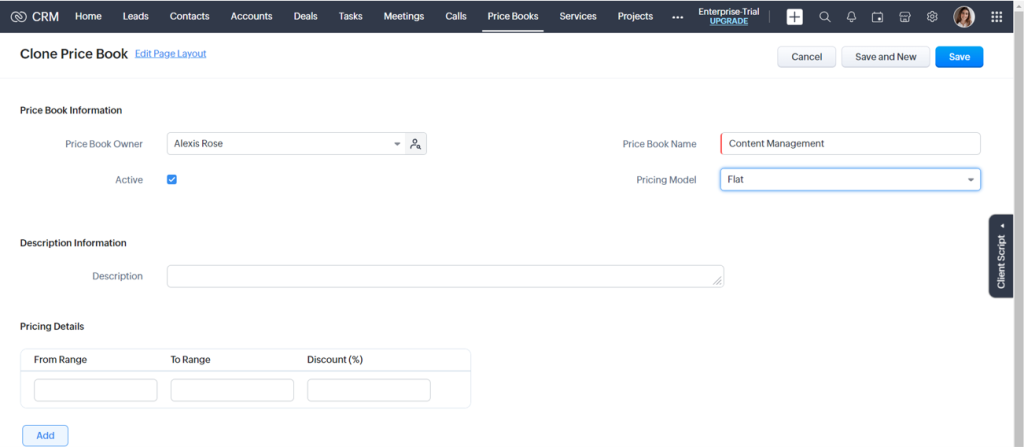
While creating price book information, you also have the option to choose your Pricing Model based on your business requirements. Zoho CRM offers you the three following options to choose from. You can choose from the following options: No discount, Flat discount or Differential discount.
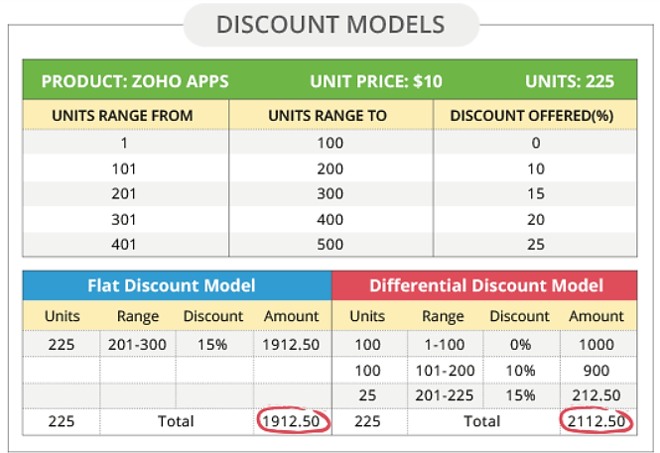
In the Price Books module, click the New Price Book icon. In the Create Price Book page, enter a Price Book Name. Select Pricing Model from the drop-down list. By default, the Pricing Model displayed is None, then click Save.
In the Price Books module, click on the New Price Book icon. In the Create Price Book page, enter a Price Book Name. Select Flat/Differential discount from the drop-down list. In the Pricing Details section, enter the From Range, To Range, and Discount (%). Click Add to enter more slots of pricing details and discounts and Click Save.
Zoho CRM helps you create a 360-degree view of the price book to display all the associated details. So that you can have easy access to the records you might need urgently. On the Details page, you can take down important Notes, and add or update your Products and Attachments.
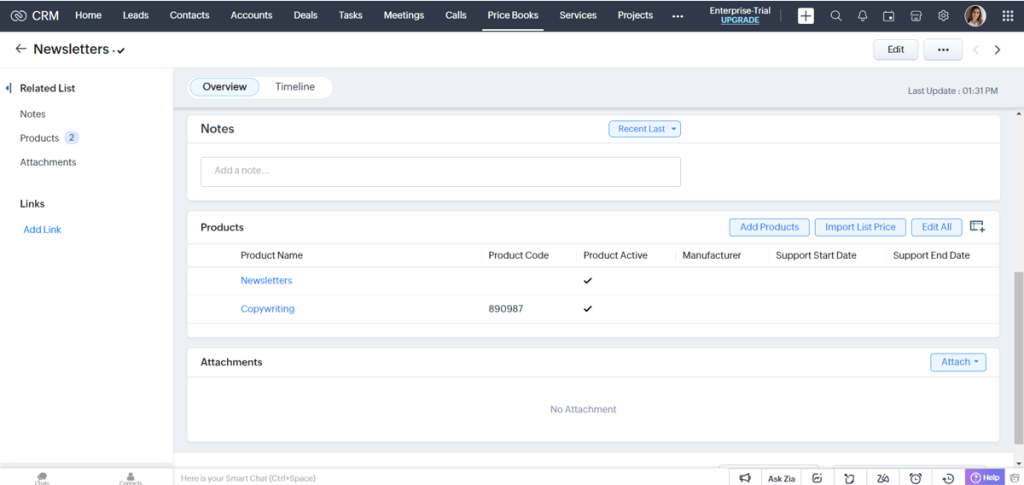
You may have one Price Book that applies to more than one product. If you wish to update the list prices of products under one price book, you can update them either manually or by using the Import List Price option. Here’s how.
Click the Price Books module. Select the desired price book. In the Products related list, hover over the corresponding product and click the edit icon. In the Edit List Price section, enter the new price manually and click Save List Prices.
Click the Price Books module. Select the price book for which you wish to update the list prices. In the Products-related List, click the Import List Price link. In the Import Products wizard, select the file with the new list prices.
The file formats accepted are XLS, XLSX, and CSV. Select a value for Find Products by, either Product Name or Product ID. Map the fields and click Import. As the Import Summary appears, the list prices are updated in the Price Books. These products will also be associated with the appropriate Price Books in the Products Related List as well.
Price Books play a crucial role in the business process. With Zoho CRM in place, you can create and manage price books of prices for items, tools, and services and specify the price books in the billing and pricing schedules of customer agreements.
Want to learn more about Zoho CRM? Reach out to our experts!