In a fundamental sense, Products can be goods or services that your organization offers your customers. You research a niche audience and architect a solution that serves their needs – that is your product, the backbone of your business. For Sales, your sales representatives can use Products to create and generate marketing campaigns, sales quotations, orders, and invoices. Your customer Service and Support team might use them to create customer service cases.
In some industries, you might even need raw materials from your vendors and partners – they call these raw materials their in-house products. Hence, it is a two-way street.
Zoho understands such intricate nuances. It understands its users’ unique needs and has designed its CRM to help them manage their company-wide products sold to customers or procured from vendors.
Let us get a clear idea about Products and how to use them on Zoho CRM.
Products are what you sell to your customers or what you procure from your vendors to sell them to customers. You might be selling physical goods like cars, refrigerators, etc, or intangible services such as training courses or legal consultancy – the range is vast.
Here, Products work as roll-out records that comprise the associated Leads, Contacts, Accounts, Deals, Cases, and so on. The best part is that the sales and purchasing departments can use the Products module effectively according to their operational process. Sales departments can use the Products module and other modules, such as leads, accounts, potentials, quotes, sales orders, and invoices. Purchasing departments can use the module along with Vendors and Purchase Orders. If your organization procures products from vendors and then sells to customers with a markup, the sales and purchasing departments can coordinate more effectively.
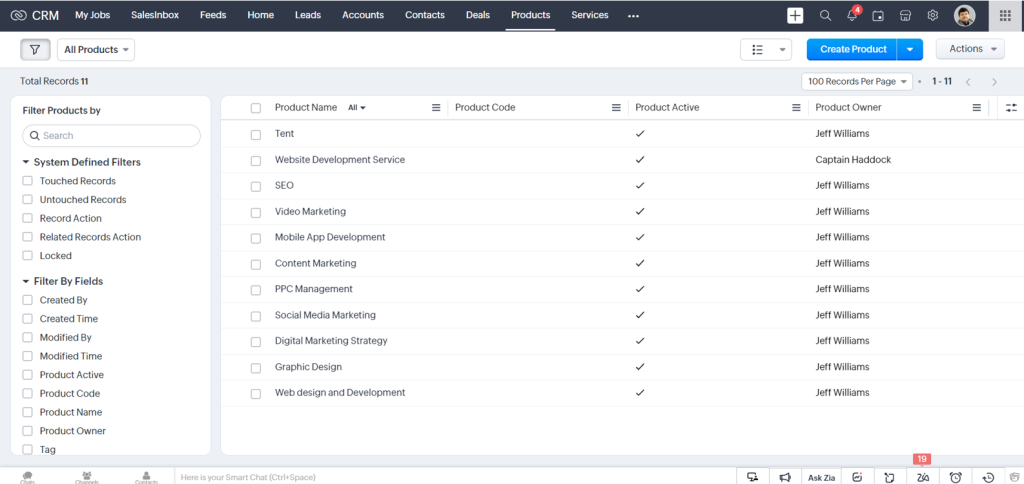
In general, the Product details page contains the product name, manufacturer or reseller name, part numbers, sales start and end dates, support start and end dates, price, and stock position.
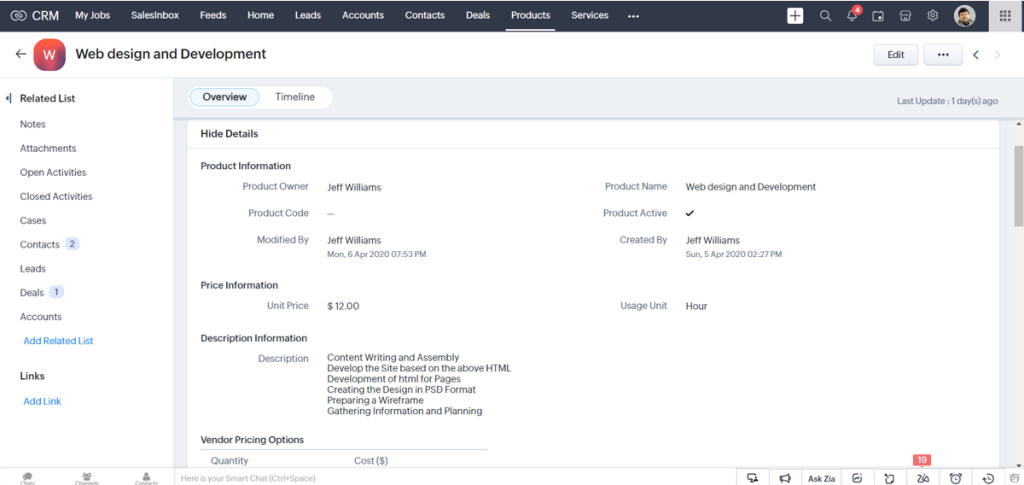
Creating Products in Zoho CRM is super easy with its user-friendly interface. You can create Product records manually or by cloning the desired ones. Here’s how.
You can create multiple Products as individual records in the CRM system by simply filling in the details in the product creation form. Clicking on the Products tab in Zoho CRM brings all the records in one location. Tap the ‘Add Product’ button to enter the product information on the ‘Create Product page.’ Under Product Information, select the ‘Product Active’ check box if you want the newly created product to be active, and click Save.
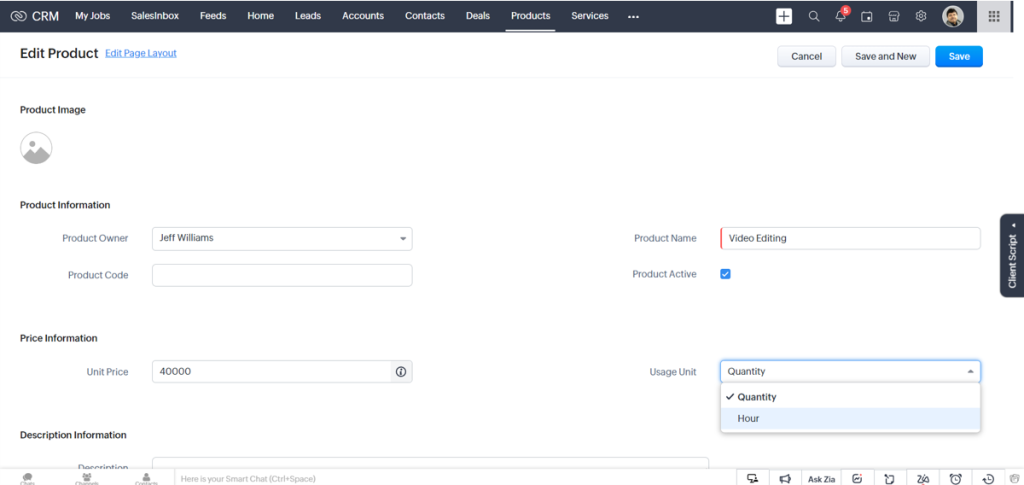
To clone Products in Zoho CRM, you need to select the Product tab to find the desired product record that you want to clone. When you get to the Product Details page, click on the More (ellipsis) icon and click Clone. You can modify the required details if required and Save the whole page. The CRM comes with standard fields by default for your convenience.
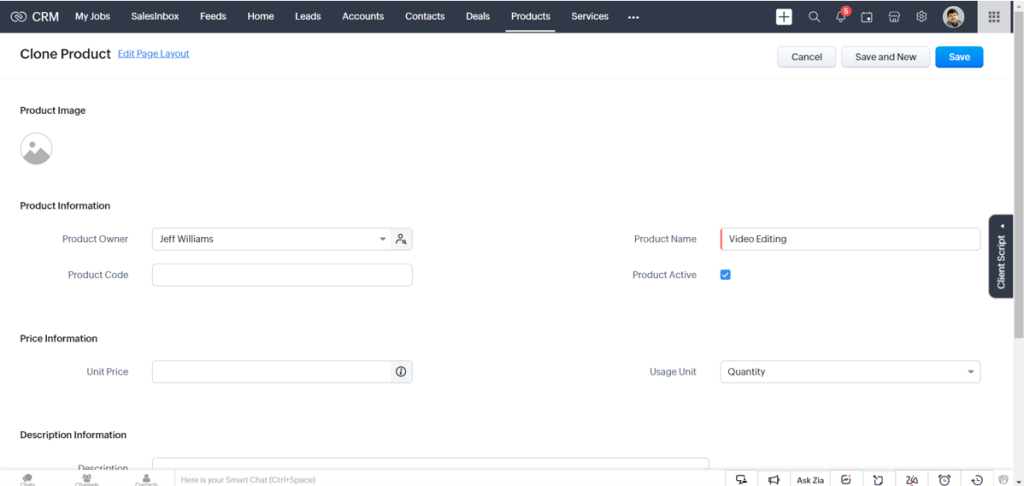
Products in Zoho CRM work as roll-out records that present a 360-degree holistic view of the product that displays all the associated details. A typical Product comprises Price Books, Open and Closed Activities, Cases, Solutions, Attachments, Leads, Contacts, Opportunities (Deals), and Accounts. If you want to update any associated records attached to a particular Product, you can make the changes on the Product Details page. So that the updates accordingly reflect on the page.
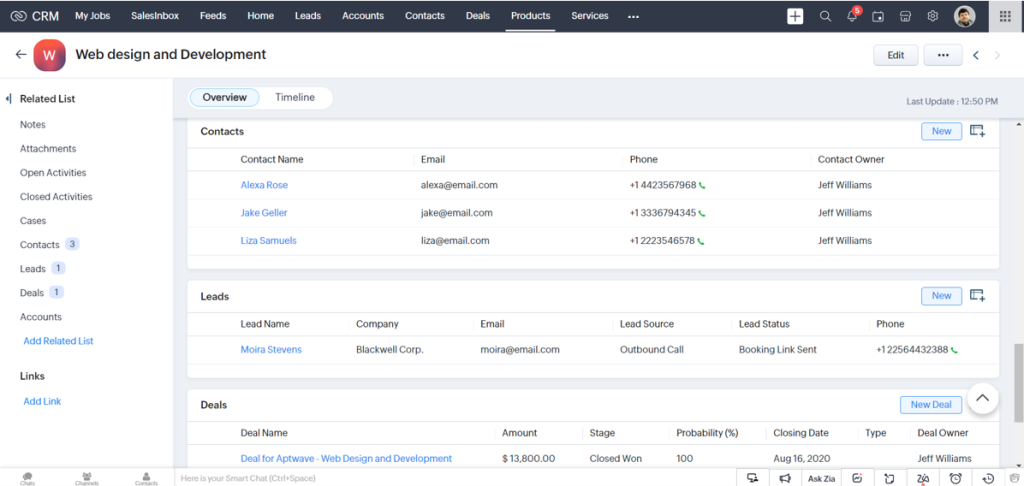
If you sell physical goods, you must be aware that there is almost always a gap between the time you order the required stock and the time you receive the stock. To administrate such cases, Zoho CRM offers you a Reorder Level for your Products. When you require the same goods, you can place a new order for the supply of products with this reorder level.
This reorder level keeps the system updated in real time and reminds you to purchase the required products before the company runs out of stock to sell. It is always set as a number higher than zero, based on the time taken to receive the goods. In Zoho CRM, you can set the reorder level for each product and generate the Purchase Order (PO) for the products below the reorder level.
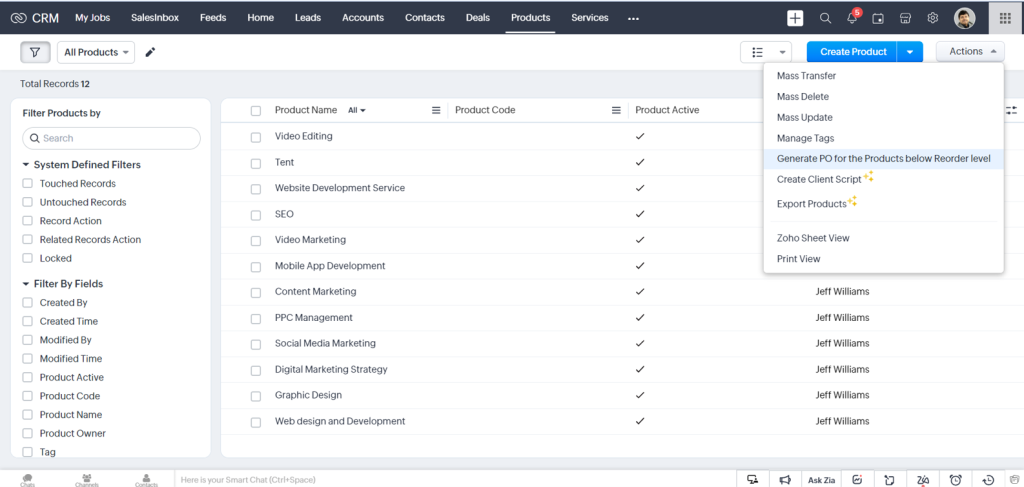
Generating PO is crucial for business. Zoho CRM makes it easy for you. On the Products module, select a particular record to get into the Products Home Page. Click on the More icon and then on Generate PO for the Record below the Reorder Level. Select ‘Vendor’ from the drop-down list and choose the Vendors whose products you want to reorder so that they are enlisted in the reorder level and thereby displayed. You can select the products for which you want to generate the PO(s) by clicking on the corresponding check box(es). Next, you will be directed to the Create Purchase Order page.
In some cases, your Products might have multiple list prices that often need to be updated. In Zoho CRM, you can manually edit and update the price points. Click on the Products module and select the record you want to update the price list. Scroll down to the Price Books from the related list and click on the Edit All link. In the Edit List Prices section, enter the updated prices and save.
The most beneficial part of the Products module in Zoho CRM is that the details of the product quantity in the Stock information get automatically updated. This includes the sales order, purchase order, and invoice. Here’s how it’s done.
Quantity in stock changes for Invoice & Purchase Order.
Too much to gulp down? I understand. Let me illustrate with an example.
Phase 1: Let’s suppose you run an electronics business. There are 20 smart televisions (with the same dimensions) in stock. But as of now, you have no sales order or purchase order. In such a case, your quantity in stock would be 20, while your Quantity in Demand and Quantity Ordered will remain 0.
Phase 2: You have manually created a sales order for 12 TV sets. Now, the Quantity in Demand automatically increases to 12.
Phase 3: Next, you have created a purchase order for 5 TV sets. So the Quantity Ordered will rise to 5.
Phase 4: Now you want to deliver a sales order for the 12 TV sets and create an invoice for the same. Accordingly, the quantity in stock and quantity in demand decrease in the CRM.
Phase 5: Your purchase order for 5 TV sets has been delivered and your stock fills up again. The system readily updates itself.
Therefore, you see that since the stock flow is automated, the CRM system is updated about your sales orders, purchase orders, and invoice details. So that you can avoid falling through any cracks.
Products are the most crucial part of your business. Your organization keeps running because of the products you sell and how well you sell them. Zoho CRM is one powerhouse of a cloud-based software solution that helps you manage end-to-end business operations. The Products module in this CRM tracks the complete lifecycle of all your products and services that you offer your customers. You can easily associate each Contact, Account and Deal with your Product and immediately start tracking your customer’s journey.
Want to learn more about Products in Zoho CRM? Schedule a free 90-minute no-obligation consultation with our experts!