Don’t you think people have become increasingly progressive with the world going all digital? By people, I also mean our customers. And that is the ultimate goal, right? – to become aware and self-dependent to make well-informed decisions. The digital revolution has served its purpose.
Now, think about it from a business person’s perspective in this particular regard. Today, in such a crowded internet world, customer-centricity is every business’s universal go-to strategy. Surely, Customer Support has become an integral part of the organizations’ business process. But you still need to operate your support operations with a progressive mindset. Customers no longer want to visit brick-and-mortar stores and explain their challenges or ask for help. They want quick resolutions.
How can to make them feel empowered? Answer: By managing customer cases in Zoho CRM.
In general, case tickets are used to capture customer feedback on various issues arising after purchasing a product or service from your company. Sometimes customers provide good feature requests using this platform, which may be useful when developing future product or service enhancements.
This blog is about creating Cases in Zoho CRM and managing them efficiently. Get your reading glasses!
Typically, a case is a customer’s question, feedback, or issue. Additionally, in Zoho CRM, you can also use Cases for existing customers. This module can be utilized in two ways. On the one hand, your support agents use Cases to interact with customers, address their challenges, and track the resolution of their issues. If your customers want an enhancement in their purchased product, you can raise such requests as Cases as well. On the other hand, your Sales team can use Cases to track issues during the sales process and use them in their pitch in the future.
In Zoho CRM, you can create and manage Cases and track them through their life cycle using the dedicated module. Cases may be assigned High, Medium, or Low priority. They have a status of Active – New, Active – Escalated, Pending – On hold, Closed – Complete, or Closed – No Fault. Each Case tracks the serial number, the related Contact, Account, and Deal, the description, and solution information. In this module, you can track client interaction, book hours, service parts to service cases, and print work orders.
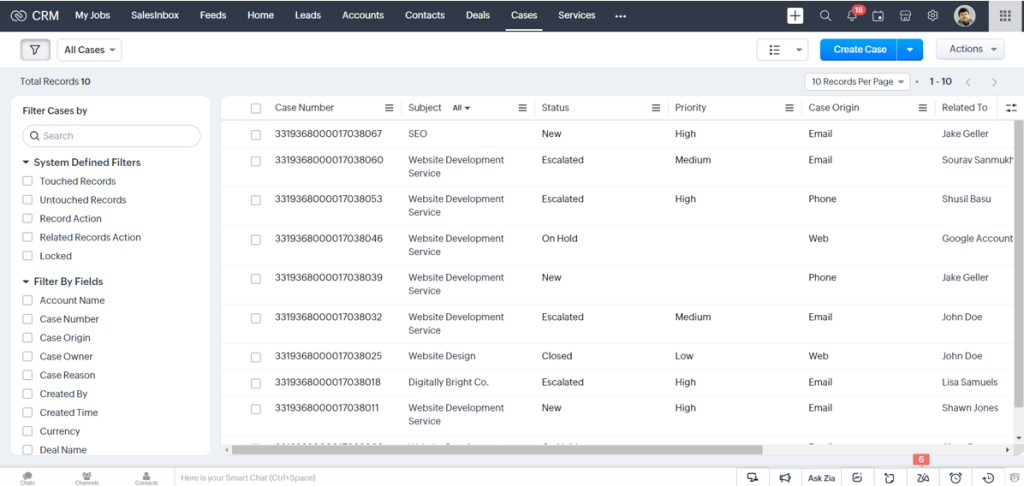
Zoho CRM is designed with the sole intent of helping you maintain solid foundations with your customers. Hence, customer support is a crucial part of the whole idea and the CRM system offers three ways to create Cases.
Creating Cases in Zoho CRM is super easy. Selecting Cases from the drop-down module list takes you to the central space where every case can be documented. You can tap on the Create Cases button to enter the related information. A typical case creation page includes the Product Name, Type, Case Origin, Status, Reason, and Priority amongst others. You can manually gather related information from the other modules or external sources to fill out the Description field and document the Solution Information.
To create a Case individually, select the Cases module, and click the Add (+) icon. On the Create Case page, enter the case details and click Save.
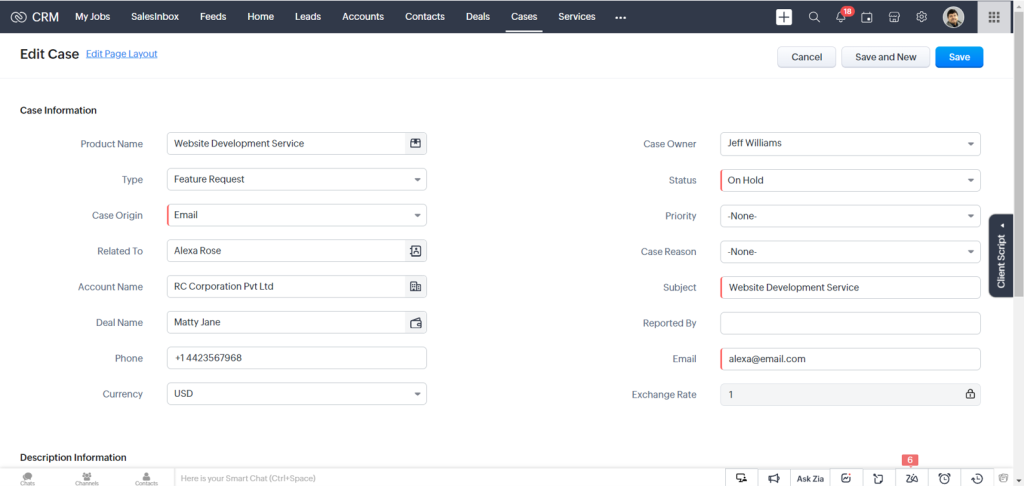
You can also create them by cloning Cases. All you need to do is click on the Cases tab and choose a particular case that you want to be cloned. Next, on the Case Details page, click Clone. Modify the required case details and then Save.
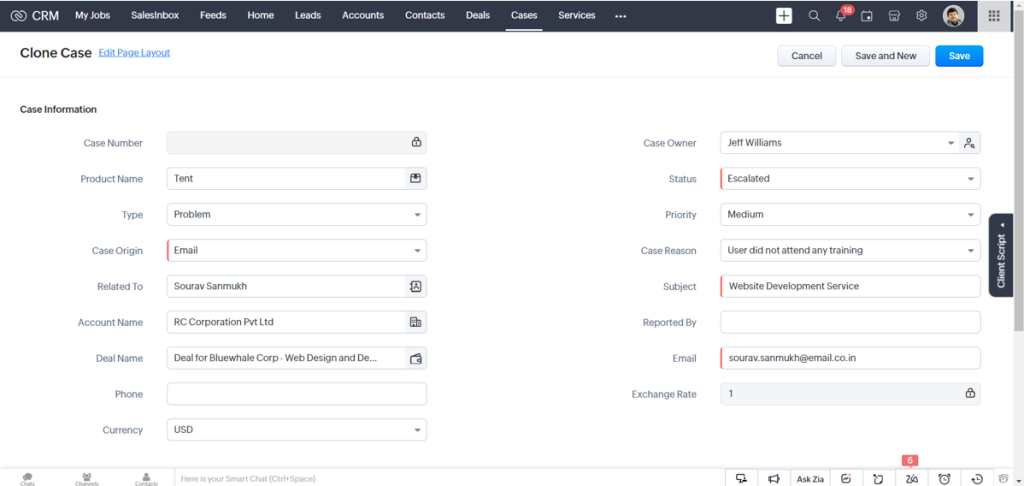
In some cases, you might end up meeting customers with cases in trade shows, referrals, and campaigns — the chances are endless. That is why you need to collect customer data from various mediums and store them in your CRM. With Zoho CRM in place, you can import Case data in two ways.
You can either import individual files to a particular module. Or, you can implement the Data Migration wizard. It enables you to attach the CSV file of the module to be migrated and set the supported Date and Time format in the import file to avoid values being ignored during the migration. You can also ask Zoho CRM to notify you when the import is complete by selecting the Send Email Notification option. After the necessary details are specified, you will need to map all the mandatory fields in the CSV file with those in Zoho CRM.
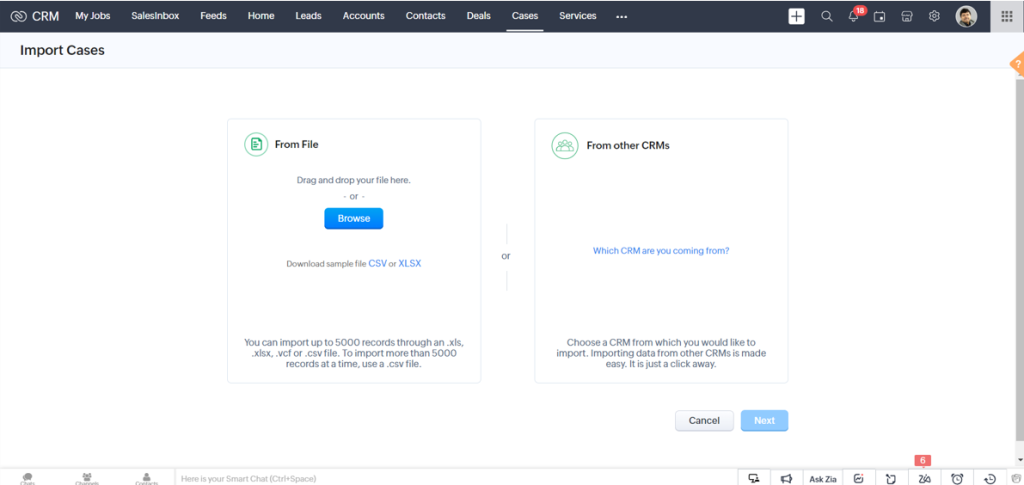
As I mentioned before, our customers are self-dependent and progressive. They might raise their issues on your website – that’s the most accessible platform for their challenge resolution. For them, you can create web forms and allow website visitors to submit their case details or questions directly through forms. These details submitted on the website get captured directly into the Cases module.
You can set up a web form and specify mandatory details such as form name, landing page URL (where the visitor needs to be redirected after the form is submitted) record assignment rule, notification details, etc.
You can create a 360-degree view of the Case to display all the associated details, such as potentials, cases, open activities, history of the completed activities, attachments, and notes. You can associate Open Activities, Closed Activities, Attachments, and Notes on the Campaign Details page.
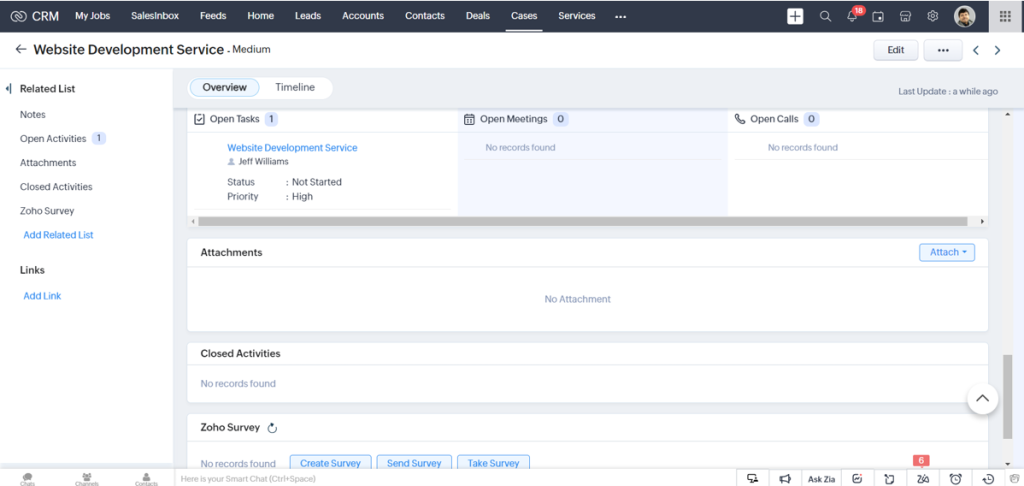
Cases play a crucial role in increasing your brand credibility. Hence, managing them is of utmost importance. Here are some of the key actions you can perform to manage your Cases.
Bottomline,
If you think through, you are likely to re-purpose and leverage every avenue of your organization for competitive edge. Likewise, documenting Cases in Zoho CRM and resolving them smoothly increases brand credibility. To take a step further, you can use these Cases in your business portfolio and pitch them as customer success stories – the more they seem relevant to your prospects, the more likely you are to convert them into opportunities.
Click on this link to reach our experts and get started with Zoho CRM.