With time the ways to manage customer relationships have also evolved. This makes it very crucial to maintain efficient and timely communication with our customers so that we have a healthy relationship with them. Amongst the array of capabilities, Autoresponders in Zoho CRM is one such unique tool that can help automate and streamline the communication process with your clients.
Autoresponders are not just convenient, but also a strategic asset that can significantly improve your customer engagement and operational efficiency. By automating routine communications, you free up valuable time to focus on more important tasks, all while ensuring that your customers receive timely and consistent communications. Whether you’re nurturing a lead through the sales funnel or providing immediate confirmation of a support request, Autoresponders in Zoho CRM is your answer.
In the following article, we’ll delve into the practicalities of setting up and optimizing Autoresponders in Zoho CRM, providing you with insights. Let’s see how we can make the most out of this powerful capability.
Autoresponders in Zoho CRM are automated email responses that are triggered by specific actions or predefined criteria related to customer interactions. It’s designed to streamline communication processes by sending immediate responses without requiring manual intervention. This functionality is particularly useful for businesses that need to maintain timely and consistent communication with their clients, leads, or prospects.
In summary, Autoresponders in Zoho CRM automate and enhance your email communication strategy, ensuring professional, timely, and personalized interactions that help maintain strong customer relationships and drive business growth.
We can set Autoresponders in the Leads, Contacts, and Custom Modules.
Here let us consider that we have Custom View created in the Contacts Module for all the Customer Contacts.
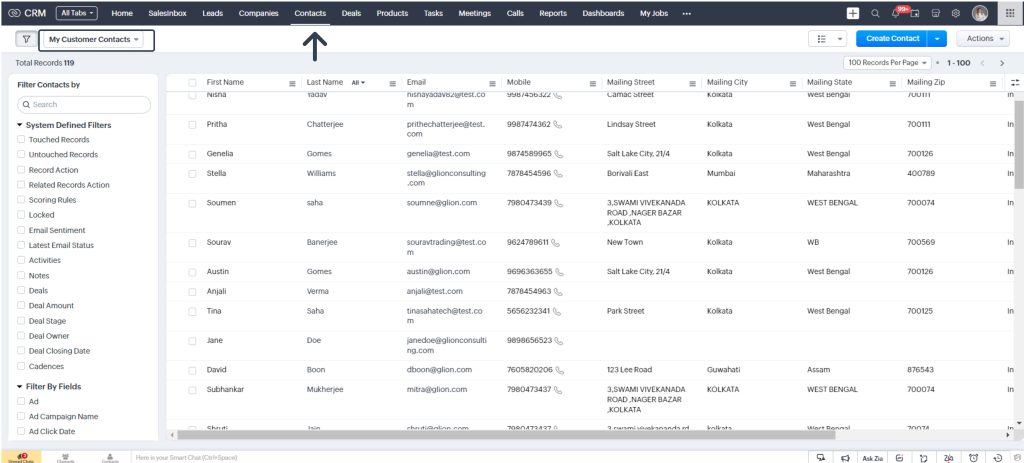
Here Sophie the Sales Manager for Paisley Tree is creating a Autoresponder for all the Customer Contacts.
Click on Actions and select Autoresponders
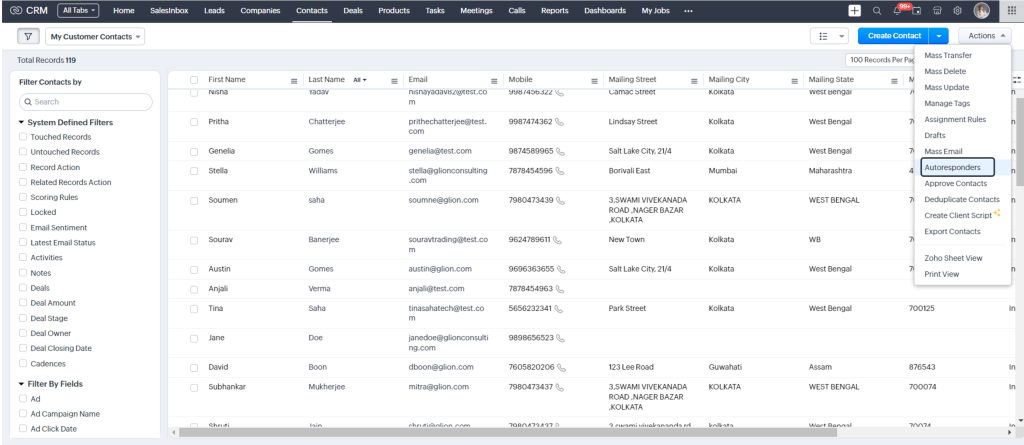
Here you can also create a Folder to manage your Autoresponders
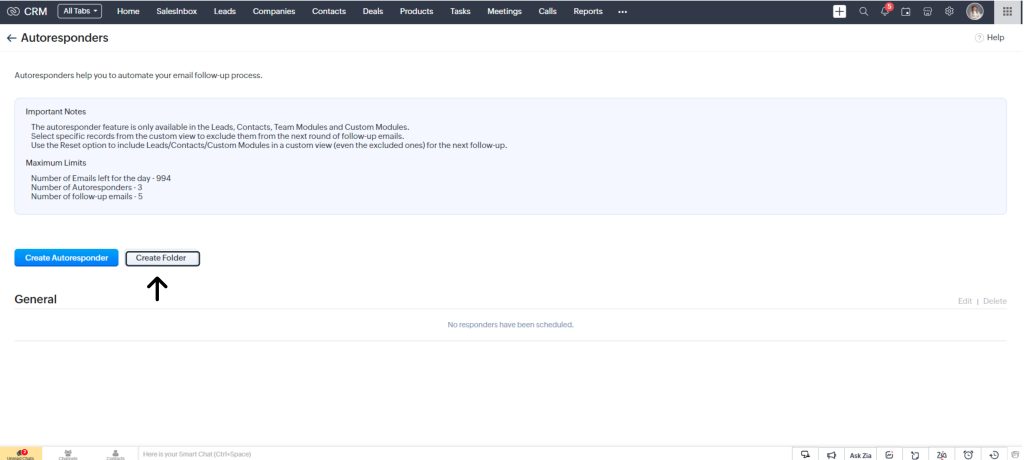
Here you can assign the Autoresponder to another user, select the view, and select a folder.
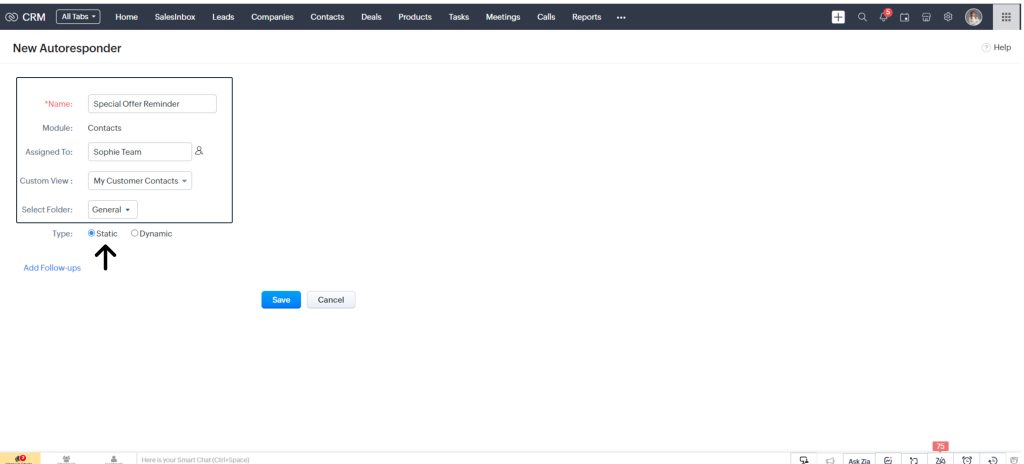
Static Autoresponder– The follow-up email is triggered on a predetermined, fixed date. This ensures that follow-up communications occur consistently and timely, based on the set schedule.
Set the desired Date and Time and select the Email Template for follow-up. You can also define the email where you would like to receive the replies from the customer.
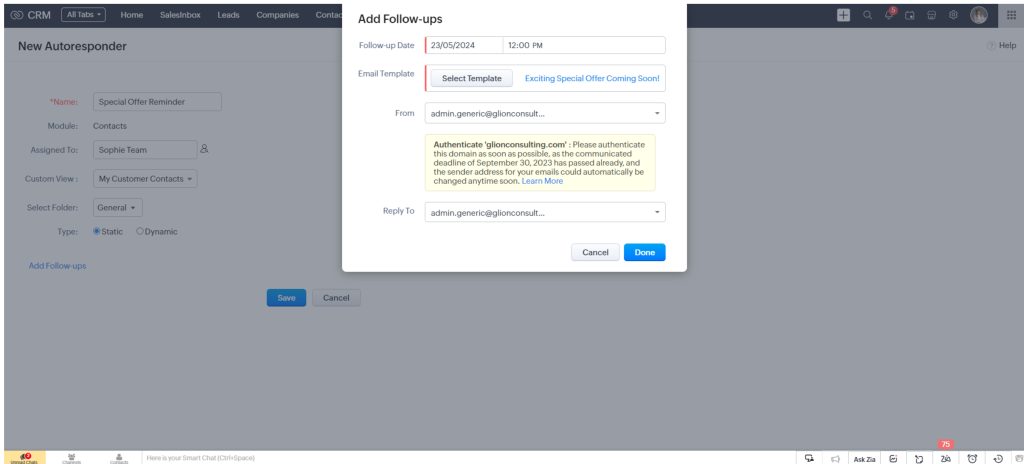
Click Done and you have your Static Autoresponder all set. Once you Save it, the same will be triggered as per the date and time that we have set.
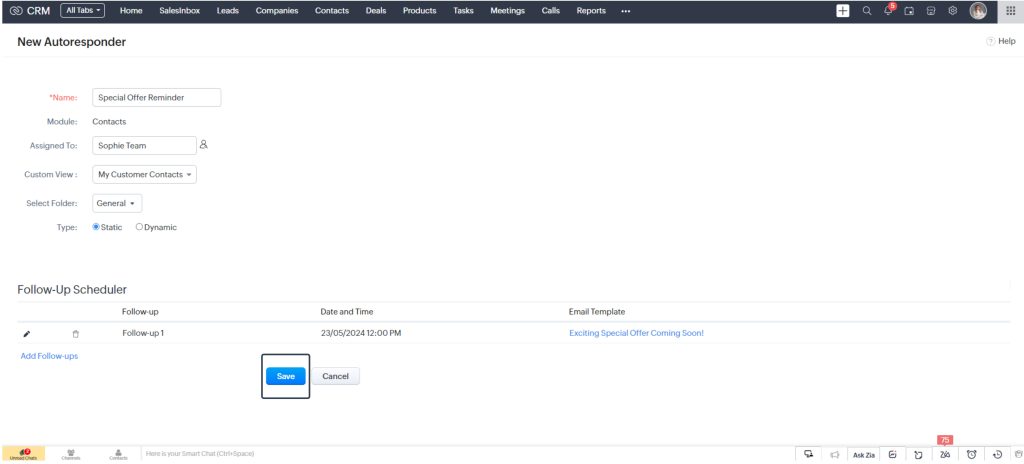
Dynamic Autoresponders– The follow-up emails are triggered at predefined intervals that you set. This allows for timely and consistent follow-up communications based on your specified schedule.
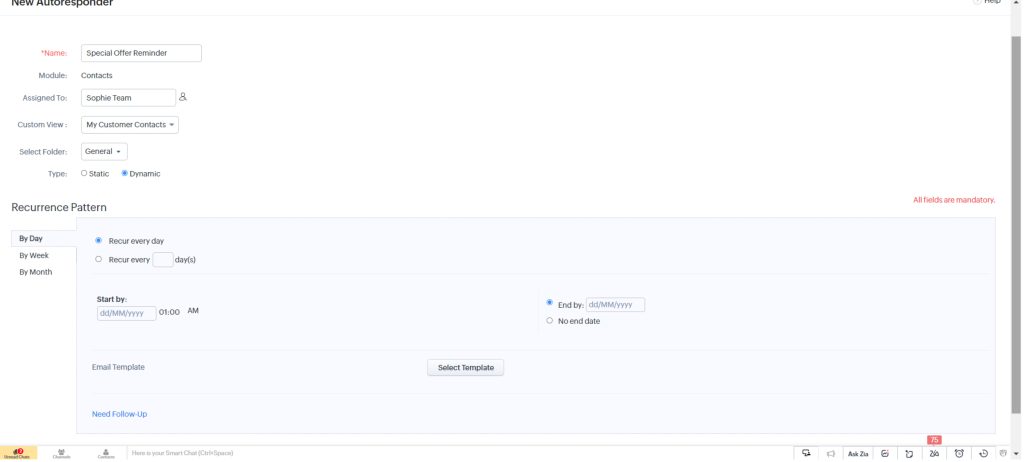
Here we can set the Autoresponders by Day, Week, or Months. You can define the days and time intervals as shown below.
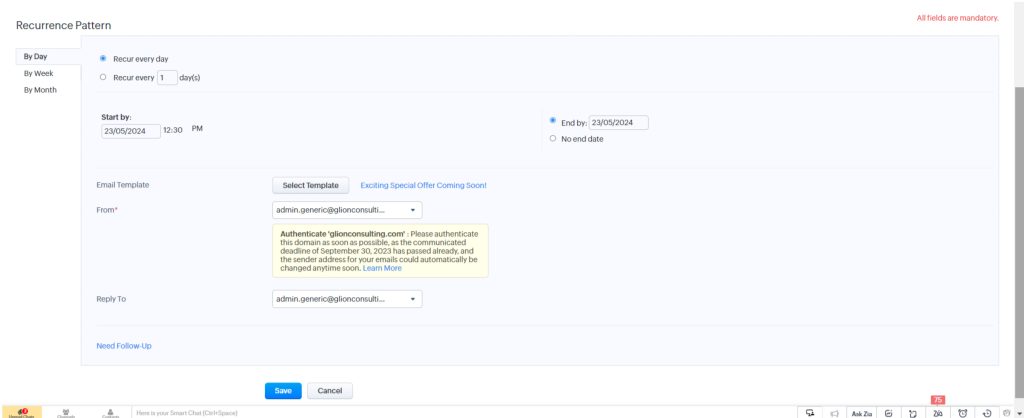
You can also add further follow-up emails here.
Click on Need Follow-Up. Define the day and select the follow-up email template.
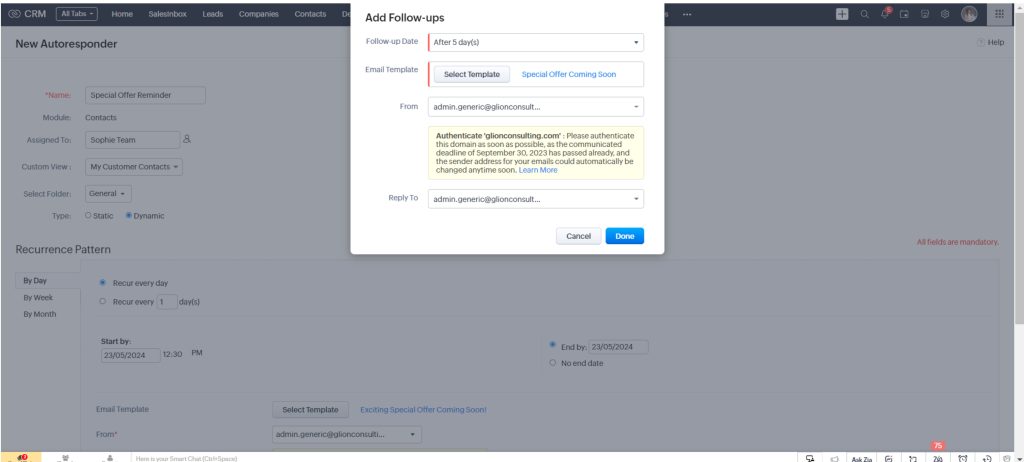
You can also preview your email by clicking on it.
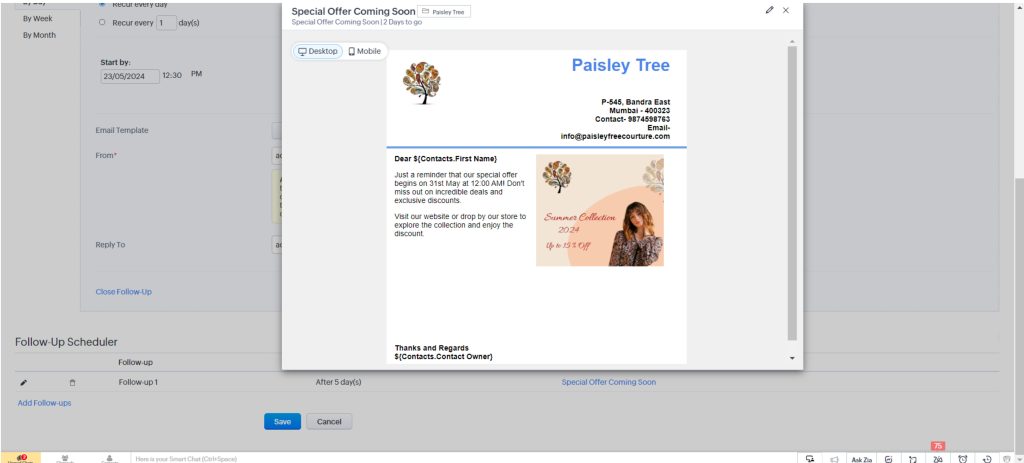
Click on Save and here you can see both the Autoresponders in Zoho CRM Contacts Module.
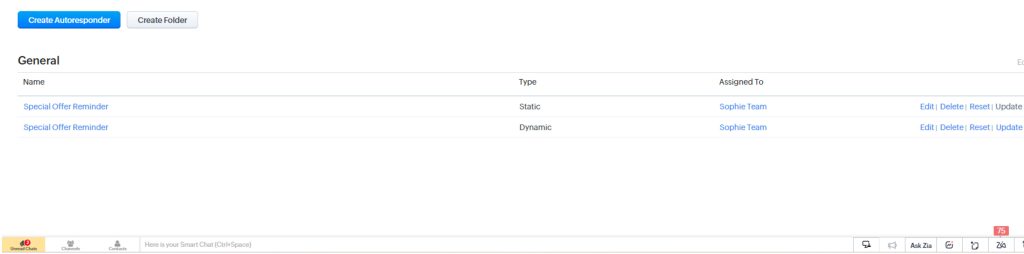
Now that we know what are Autoresponders in Zoho CRM and how to set them, here are a few important things that we need to know when using Autoresponders.
Autoresponders and Workflows in Zoho CRM both automate communication with contacts, but they serve different purposes and operate differently.
Autoresponders send a series of emails or SMS messages automatically based on a single trigger, such as a signup, date, or specific contact action. They include types like Signup, Date-field, Closed group, Calendar, Email-action, Smart series, and Cyclic, focusing on specific events or time intervals.
On the other hand, Workflows automate broader business processes by performing various actions on contacts based on multiple criteria. They are triggered by specific conditions guiding contacts through a series of steps to achieve certain goals. Workflow templates include Welcome & On-boarding, Nurture Series, Re-engagement, Customer Retention, and Conditional Workflows.
In conclusion, mastering the art of setting up Autoresponders in Zoho CRM significantly enhances your customer engagement and streamlines your marketing efforts. By understanding what autoresponders are and exploring their diverse characteristic, you can leverage your CRM to the fullest. The step-by-step guide on creating autoresponders in Zoho CRM empowers you to implement this functionality effectively, ensuring that your communication is timely, relevant, and personalized.
Remember, while the technical setup is crucial, it’s equally important to consider the key factors that influence the success of your autoresponders. These include crafting compelling messages, timing your responses appropriately, and continuously analyzing and optimizing your set up. By keeping these considerations in mind, you can maximize the impact of your autoresponders and drive meaningful engagement with your audience.
As you integrate autoresponders into your CRM strategy, you’ll not only save time and resources but also build stronger relationships with your customers through consistent and thoughtful communication.
Embrace the potential of Autoresponders in Zoho CRM, and watch your customer interactions become more efficient and effective, ultimately leading to greater business success.
Book a one-on-one consultation with our esports to know more!