When you start a new enterprise, you might operate it single-handedly. But as you expand your business, running every part of your organization becomes exhausting. In a typical scenario, while your sales and marketing game becomes top-notch, back-end operations such as invoice generation, purchase orders, or sales order generation fall through the cracks, or vice versa. It happens all the time. So eventually, you will need more people to run the show and stabilize your efficiency for overall business growth and expansion.
Here, the only solution is to implement a centralized platform that helps you administrate each tangent of your business. Let alone Purchase Orders, which are a staple in a company’s financial documentation.
This blog will focus on how meticulously you can create and manage Purchase Orders in Zoho CRM. Let’s take it from the top!
A Purchase Order (or PO) is a commercial document that a buyer issues to a supplier or vendor to authorize the purchase of certain goods or services. It typically outlines the type of product, required quantities, payment terms, logistics, and so on. Once the vendor accepts the PO, it becomes a legally binding document.
These documents work as transaction agreements between the buyer and the seller. Keeping track of your POs helps reduce miscommunications leading to incorrect shipments and keep inventory always in check.
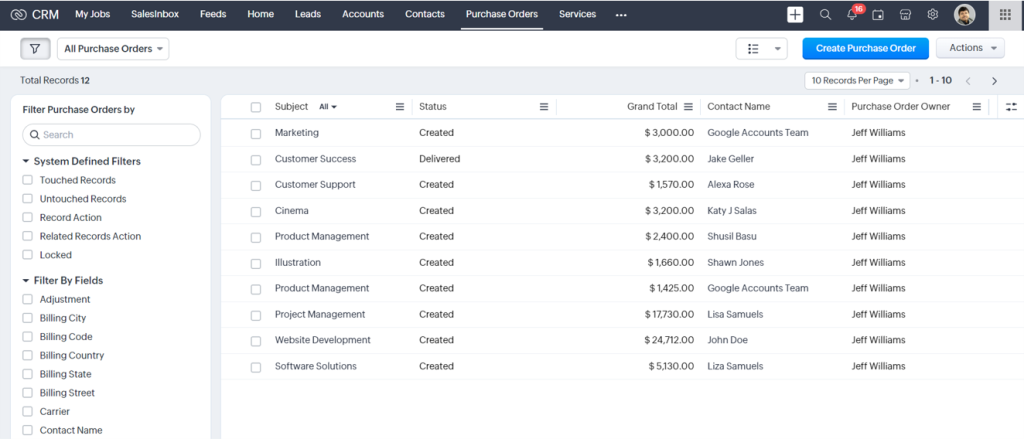
Basically, both are sides of the same coin.
A Purchase Order is generated when a buyer places an order of required products. It defines the terms of purchase. POs track inventory to avoid overstocking of goods.
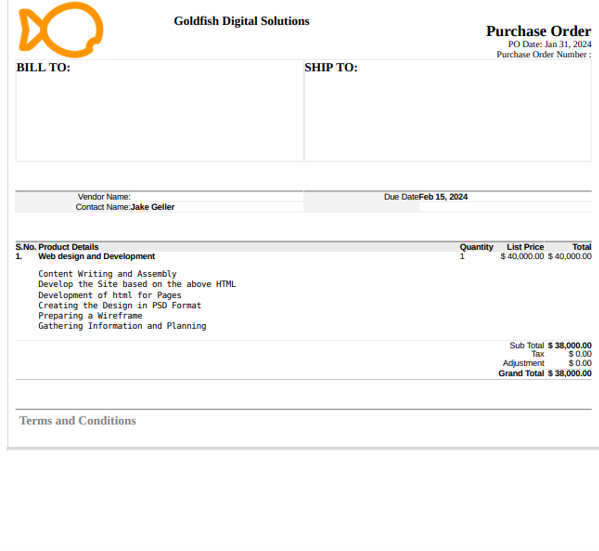
On the other hand, an Invoice is an official payment request generated by the vendor to their buyers once the order is fulfilled. It is a confirmation of a sale. Invoices prevent duplicates or overpayments by computing the spending and taxes.
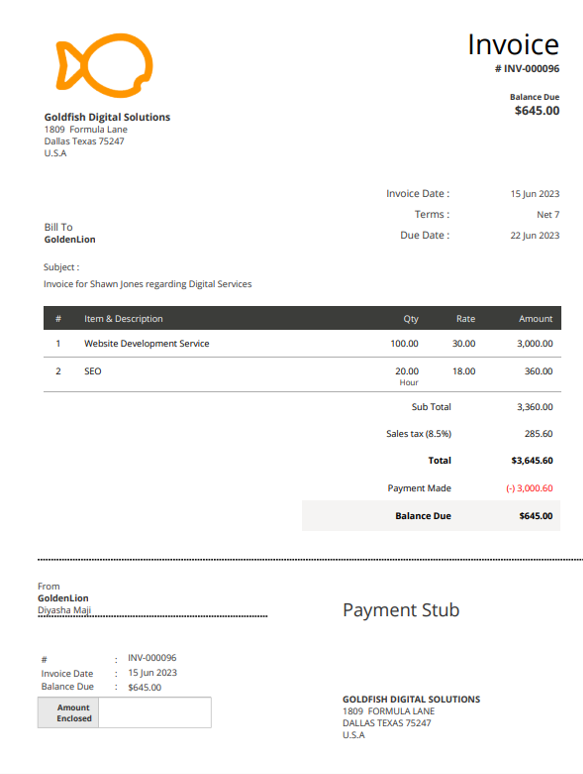
Purchase Orders and Invoices – both are commercial communication documents that include order information and play a critical role in optimizing expenditure.
Zoho CRM lets you create Purchase Orders and document information in several ways. Here’s how you can generate them for your business.
When you log into your Zoho CRM account, select the Purchase Orders option from the drop-down module list and click the Create New Purchase Order button.
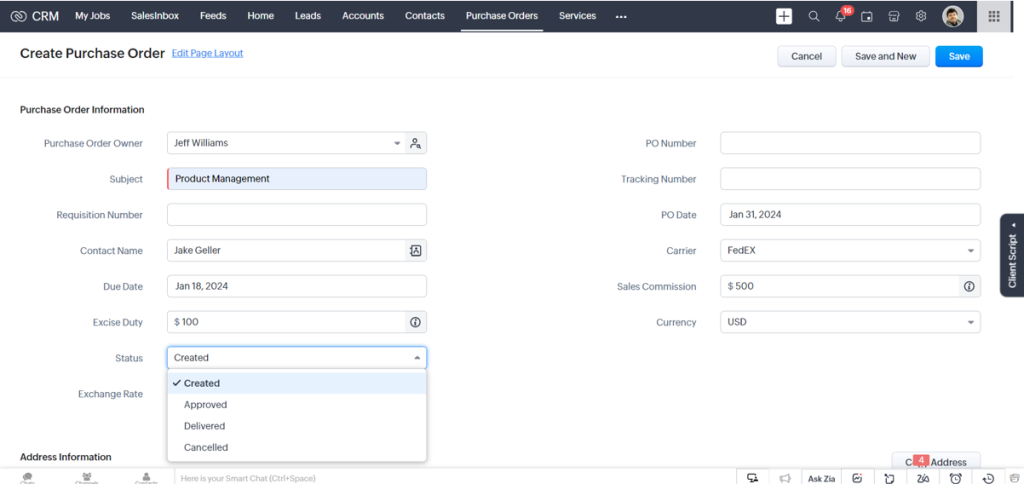
Once the page comes up, enter all the relevant information and under the Product Details section, click Add Line Items. In the Choose Products popup, you must type at least one character of the Product Name or Code to select the required product from the drop-down. You can direct your mouse to the Info icon to gather more information about a Product. You can add up to 200 line items here.
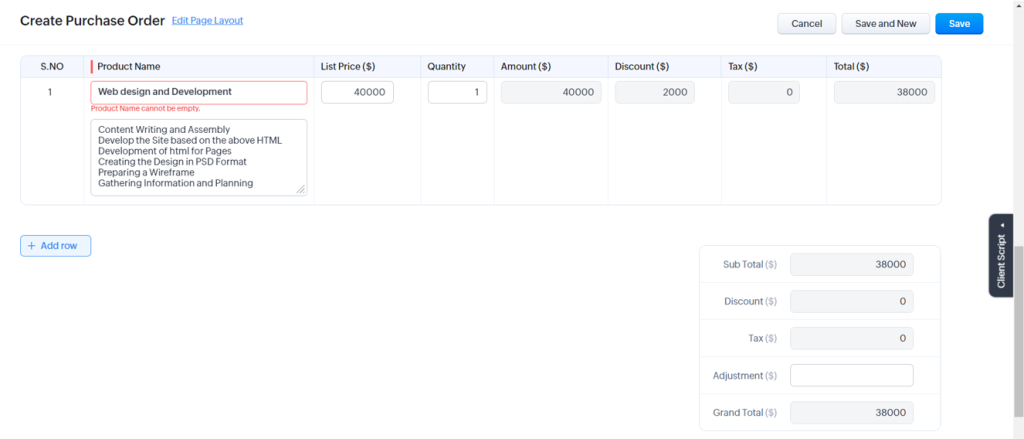
Next, you need to enter the desired quantity for the chosen product. Again, you can check the stock quantity of the chosen product from the Info icon, just in case.
The moment you add all product lines, all the related details (including taxes, price book discounts, and product descriptions for the chosen product) get pre-populated automatically.
You can add the list price from an associated price book by clicking on the Price Book Look-Up icon. The system lets you type in discount or tax percentages so that it auto-calculates the total amount. When you are done, click Save.
Importing records from such external sources is one of the most crucial tasks for any business. With Zoho CRM in place, you can import your purchase orders but first, you need to import the Parent records such as Account/Vendor, Contact and Products (purchase items). You can import your POs in two methods and maintain clean data without duplicates.
You can either import individual files to a specific module one at a time or you can migrate data from other accounts to Zoho CRM with the Data Migration wizard. It enables you to attach the CSV file of the module to be migrated. You can set the supported Date and Time format in the import file to avoid values being ignored during the migration. You can also ask Zoho CRM to notify you when the import is complete by selecting the Send Email Notification option. After the necessary details are specified, you will need to map all the mandatory fields in the CSV file with those in Zoho CRM.
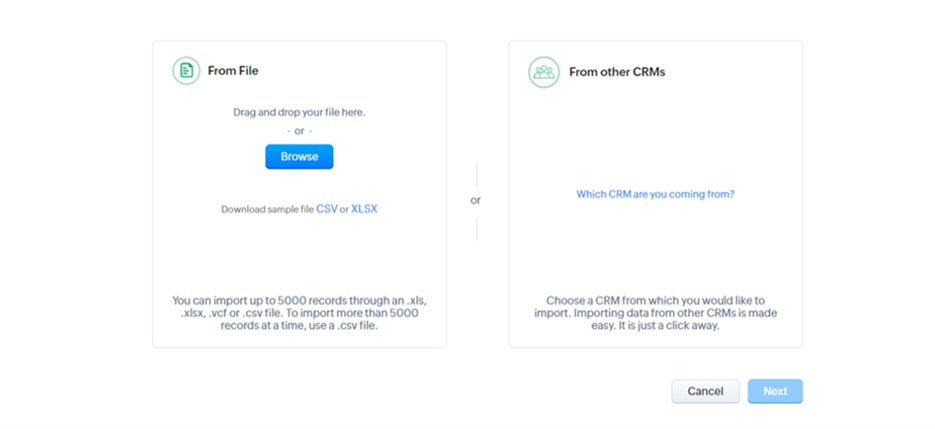
Maintaining your stocks at an optimal level helps keep your working capital in check. To maintain an optimal inventory, it is essential to have your inventory, sales orders, and purchase orders in sync. Zoho CRM helps you do that.
One way of achieving this is by maintaining an optimal inventory level that fits your line of business and, replenishing it as and when you get a new order. More importantly, this helps you meet customer deadlines smoothly.
Assume your business deals with two products namely Product A and Product B, and say you fix the optimal inventory levels as 100 units each for Product A and Product B respectively. Your customer has just accepted your sales order for 5 units each for either of your products. You can develop a custom function that helps you issue POs instantly for 5 units of Product A to Vendor A and 5 units of Product B to Vendor B. This helps you maintain the inventory level of 100 units each for either of the products. You can do this at the click of a button from inside your Sales Order.
In any form of business, one of the most important things to do is to document the transactions.
There are several stages such as negotiation, signing an agreement, placing an order, the actual transaction, transaction confirmation, etc. You must document them by stages.
Zoho CRM provides you with different modules specific to the business process. For instance, the Deals module is for Negotiation, Quotes is for finalizing an agreement, Purchase Order is for customers to place orders for procurement of products or services, and Sales Order is for confirmation of the transaction.
Going by the usual business process, negotiation comes first, followed by setting up an agreement and then the customer placing an order. In other words, you need to create a deal, quote, and then a purchase order. Repeating the same procedure for many Leads takes up a lot of your time. With Zoho CRM in place, you can automate this process. You can convert your Quotes into Purchase Orders directly.
If you are a reseller or a distributor who places an order to another vendor to fulfill the deal, you’d have to issue a corresponding Purchase Order.
Keeping your inventory always in check is an integral part of any order fulfillment process. So once you accept an Estimate/Quote, you must convert it into a Sales Order. Now, there might be a scenario where you don’t have the required items or, if you are a reseller or a distributor who places an order to another vendor to fulfill the deal. In such cases, you have to issue a corresponding Purchase Order.
Based on the nature of the deal, the information in your purchase order may vary, and entering the details manually is a major hassle. Zoho CRM helps you embed the Convert into a Purchase Order function in a button. So that a Purchase Order automatically gets created with all the details from the Sales order.
Let’s suppose, you run an electronic business that sells items in bulk to distributors in different regions. Your distributors as buyers send purchase orders that are approved by the inventory team. The moment the purchase orders get clearance from the concerned departments, the PO is approved and the buyer is sent the final invoice with a confirmation email. It makes your business process easier than you can imagine.
To configure the approval process, head to the CRM Setup > Process Management > Approval Process. Next, Click + Add Approval Process.
You can fill in the following details as Module (Purchase Orders), Name (PO Approvals), Description (Approve orders received from distributors), and When to Execute (Record creation). Finally, click + Add Rule to this Process.
Of course, you want to deliver intangible customer experiences and carry out the best practices on behalf of your company. Consider managing Purchase Orders as a part of the whole customer relationship management process. These are legally binding documents that must be placed and delivered without any hiccups. And yes, there are several management systems available in the market, but you need a central scalable software that manages every part of your business and is flexible enough for functionality expansion. Zoho CRM fits this blank thoroughly.
Want to gather more information? Head to our industry experts right away!